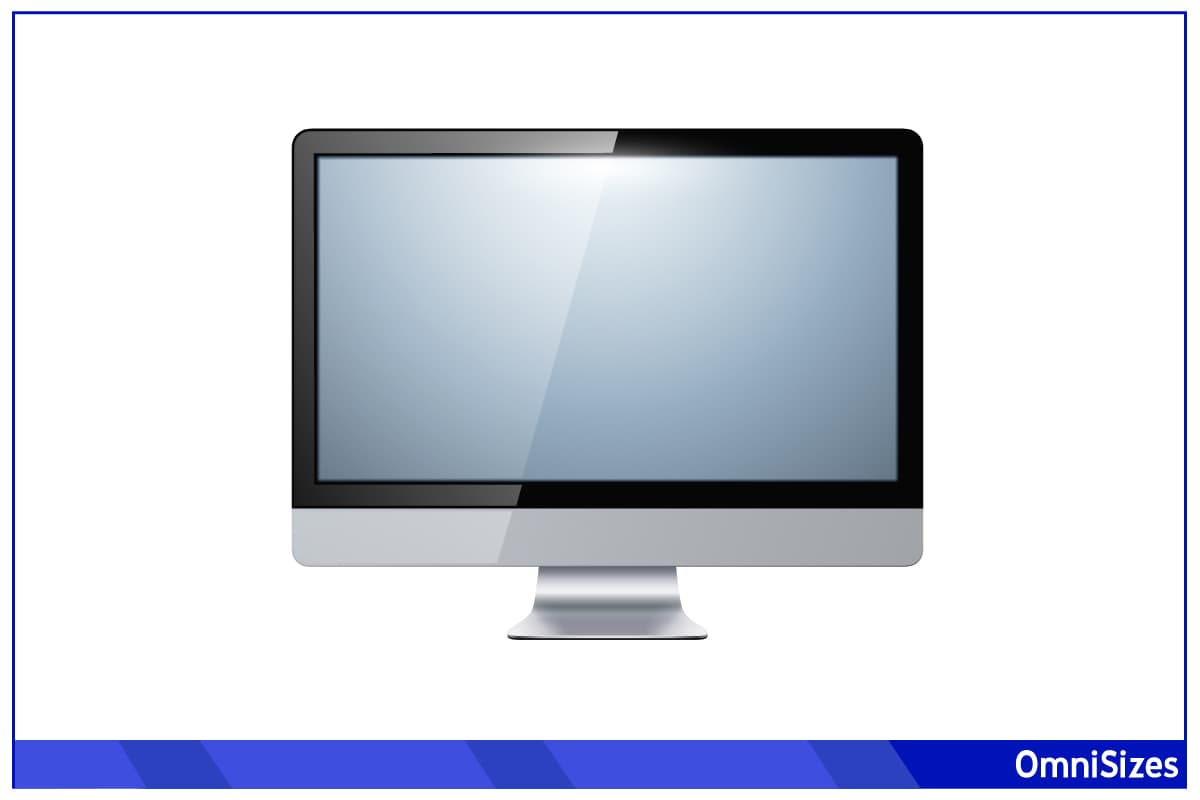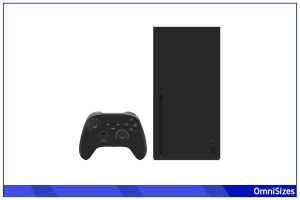Choosing the right computer monitor can be a puzzling task, especially when it comes to size. The term “computer monitor sizes” refers to the diagonal screen measurement of monitors, crucial in determining how they fit in your workspace and how you interact with them.
Computer monitor sizes are measured diagonally. Common sizes range from 19 inches (48.3 cm) to 32 inches (81.3 cm), and even larger. The size of a monitor affects mounting stability and resolution, while aspect ratio affects the monitor’s physical dimensions.
There’s much more we can learn about computer monitor sizes. This guide will describe various common monitor sizes, when resolution and aspect ratio come into play, and crucial monitor specs beyond measurements.
Computer Monitor Sizes Explained
When you’re shopping for a computer monitor, you’ll notice they’re often labeled by size. But what does that really mean for you, the user?
1. Small Monitors (Under 24 Inches)
Small monitors, usually under 24 inches, are great for compact spaces. They’re common in offices where desk space is a premium or for people who need a second screen. These monitors typically range from 19 to 23 inches. They’re perfect for general web browsing, document editing, and other basic tasks.
2. Medium Monitors (24 to 27 Inches)
This size range is where you find a sweet spot for most users. Monitors between 24 and 27 inches offer enough screen real estate for multitasking without overwhelming your desk. They’re popular among gamers and professionals alike. At this size, you also start seeing higher resolutions like 1080p and 1440p, which means crisper images and more screen space for your applications.
3. Large Monitors (28 to 32 Inches)
Now we’re stepping into the realm of large monitors, ranging from 28 to 32 inches. These are fantastic for graphic designers, video editors, and hardcore gamers who crave more screen space and detail. You’ll often find higher resolutions like 4K in this category. But remember, these bigger monitors need more desk space and possibly a more powerful computer to get the most out of that high resolution.
4. Extra-Large Monitors (Over 32 Inches)
For the ultimate screen size, you have monitors over 32 inches. These are often ultra-wide or curved screens, providing an immersive experience whether you’re gaming, editing video, or just love having multiple windows open at once. However, they’re the priciest and need considerable desk space.
Resolution and Monitor Size
Ever wondered how the clarity of your monitor’s display changes with size? It’s all about resolution—the number of pixels on the screen.
First, let’s get the basics down. Resolution is the number of pixels displayed on the screen, usually noted as width × height. Common resolutions include 1920×1080 (Full HD), 2560×1440 (QHD), and 3840×2160 (4K). More pixels mean sharper images, but there’s a catch—the monitor size also plays a big role.
With smaller monitors, you’re usually looking at 1080p resolution. That’s because packing a ton of pixels into a small screen doesn’t make a huge difference to your eyes. At 24 inches, 1080p still looks good, but as you hit 27 inches, you might notice things getting a bit pixelated. That’s where 1440p steps in.
On a larger screen, like 28 to 32 inches, 4K resolution (3840 × 2160 pixels) makes a huge difference. You get incredibly detailed images, making it a favorite for graphic designers, video editors, and anyone who loves visually stunning media.
Aspect Ratios and Monitor Sizes
When you’re picking out a monitor, you’ll often hear about ‘aspect ratio’. While it might sound like tech-y buzzwords, it actually affects how your screen looks and feels.
Simply put, aspect ratio is the width to height ratio of your monitor’s screen. It’s written like 16:9, 4:3, or 21:9. This ratio determines the shape of your display. For example, a 16:9 ratio means for every 16 units of width, there are 9 units of height.
- 16:9: This is the most common aspect ratio. It’s perfect for watching movies, playing games, and general use. It’s the standard for most content out there.
- 4:3: This one’s a bit boxier, kind of like old-school TVs. It’s not as popular these days but still used for specific professional tasks.
- 21:9 (Ultrawide): These are wider than your typical screen, offering an expansive view. They’re great for multitasking, gaming, and professional video editing.
Other Important Computer Monitor Specs
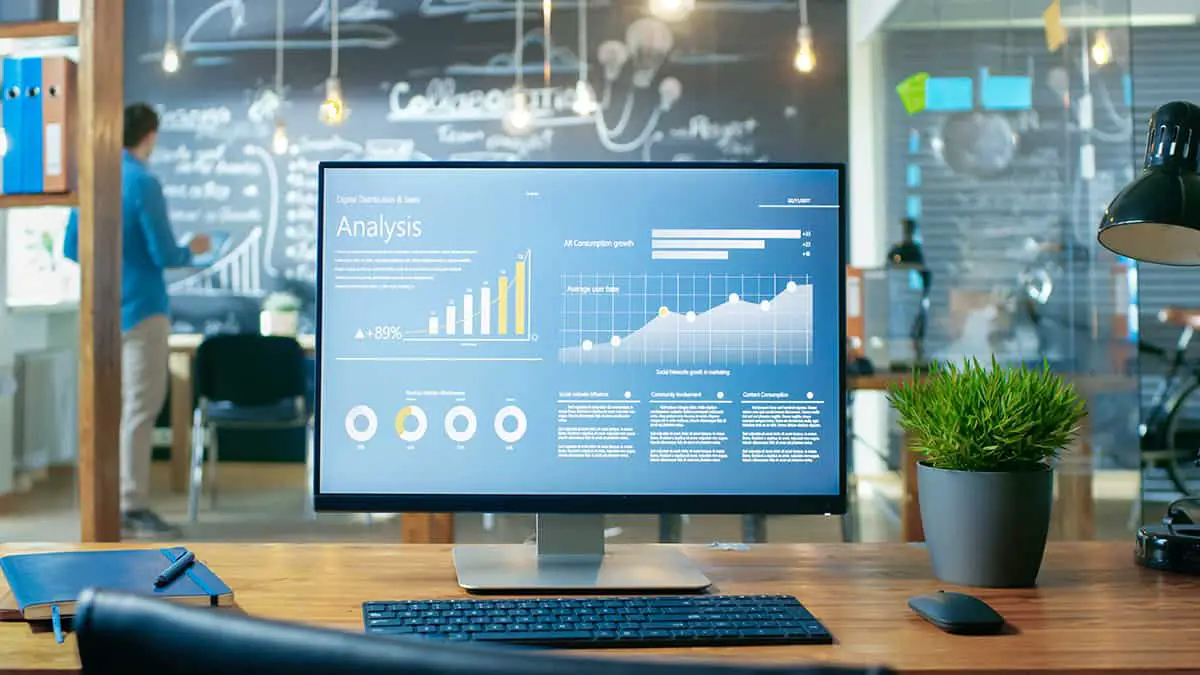
Beyond size and resolution, there’s a whole world of specs that can make or break your monitor experience.
1. Panel Types
- TN (Twisted Nematic): These are your budget-friendly champs. They offer great response times, which is a win for gamers. But they don’t do so well with color accuracy and viewing angles.
- IPS (In-Plane Switching): Want colors that pop and wide viewing angles? IPS monitors are where it’s at. They’re a hit among graphic designers and photographers. However, they’re usually pricier and have slower response times than TN panels.
- VA (Vertical Alignment): A middle ground between TN and IPS. VA panels have better colors and viewing angles than TN, and better contrast than IPS. Great for movies and general use.
2. Display Types
- LED (Light Emitting Diode): These are everywhere. LED monitors are energy-efficient, have good color quality, and work well in various lighting conditions.
- OLED (Organic Light Emitting Diode): The crème de la crème of displays. OLED offers outstanding color and contrast with true blacks. They’re perfect for high-end users but come with a higher price tag.
3. Refresh Rate
This is about how many times your monitor updates with new images each second. Measured in hertz (Hz), common refresh rates are 60Hz, 120Hz, and 144Hz. Higher rates are smoother, which is great for gaming and action-packed movies.
4. Response Time
Response time tells you how quickly a monitor can change individual pixels from black to white or between shades of gray. Shorter response times mean less motion blur. Gamers, you want to aim for 1ms to 5ms.
5. Viewing Angle
Ever move to the side of your monitor and notice the colors look washed out? That’s the viewing angle in action. It’s about how far you can view the screen from the side, above, or below before the picture quality drops. IPS panels shine here.
6. Mounting Options
Not all monitors sit on your desk the same way. Some come with stands that let you adjust height, tilt, and swivel. Others are VESA mount compatible, meaning you can hang them on a wall or a specialized stand. It’s all about your workspace and comfort.